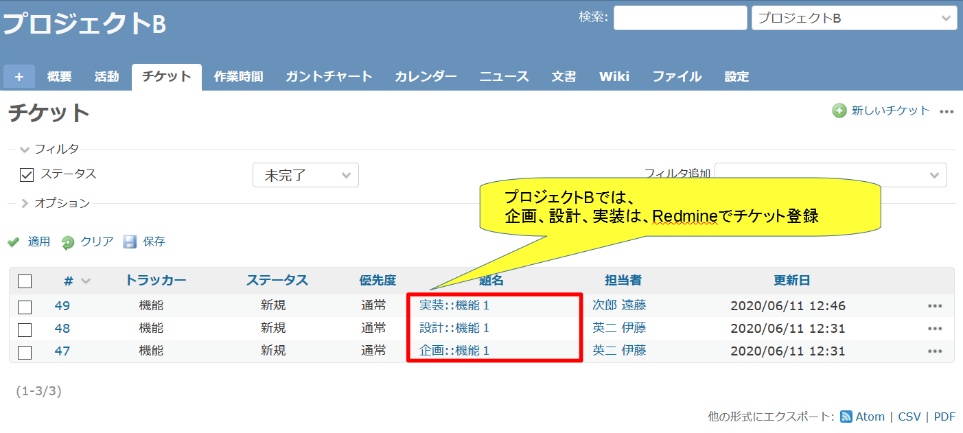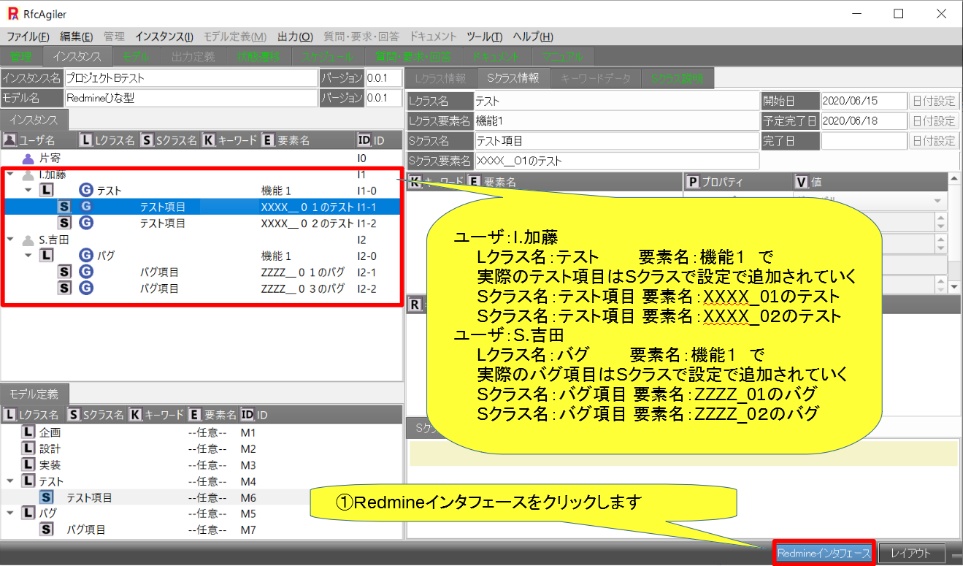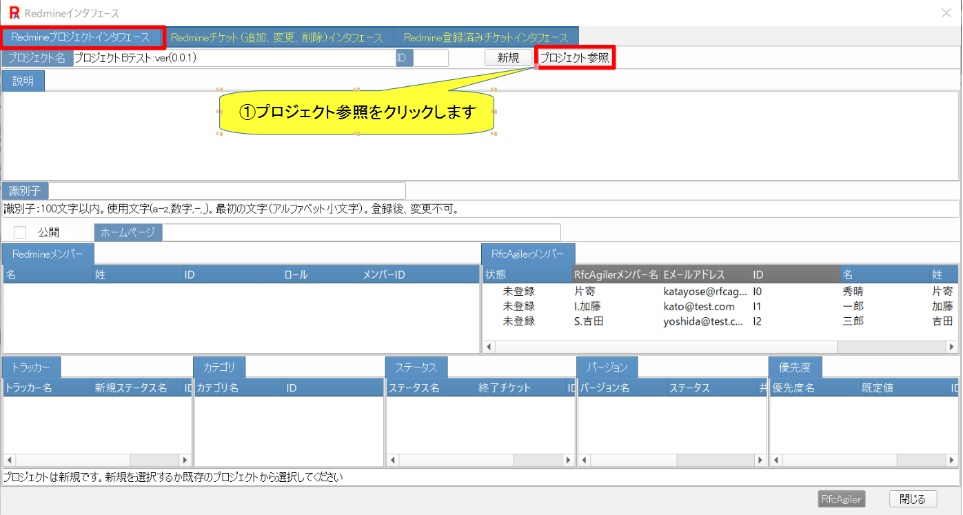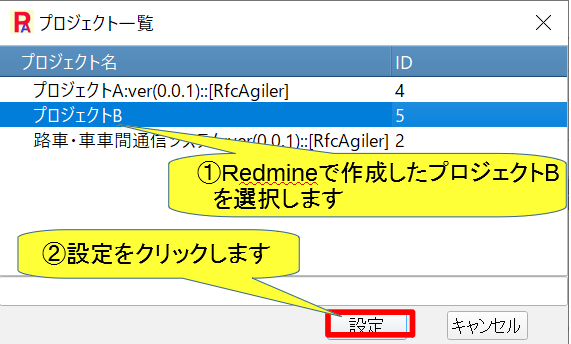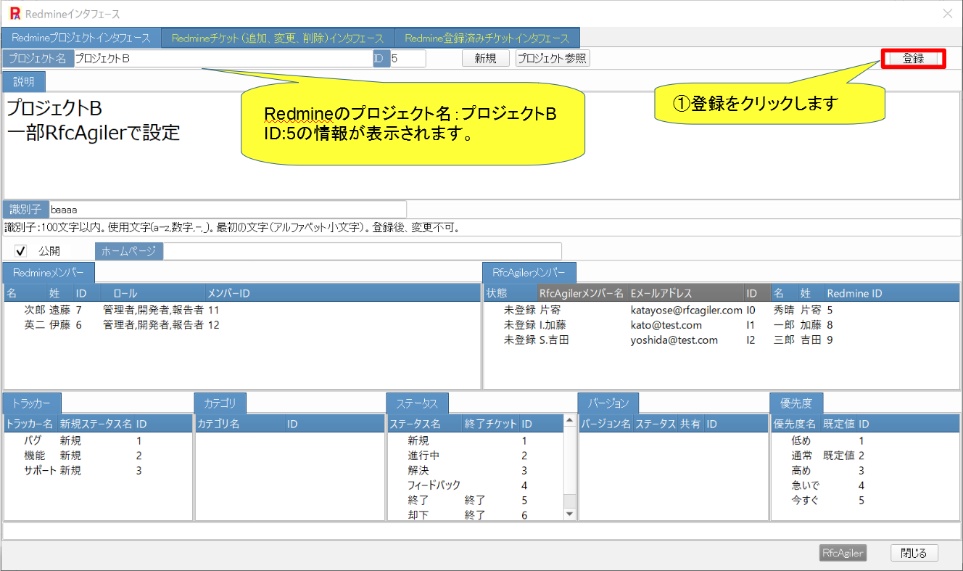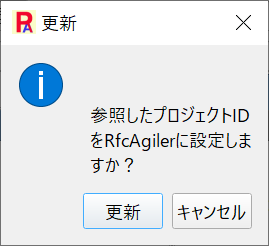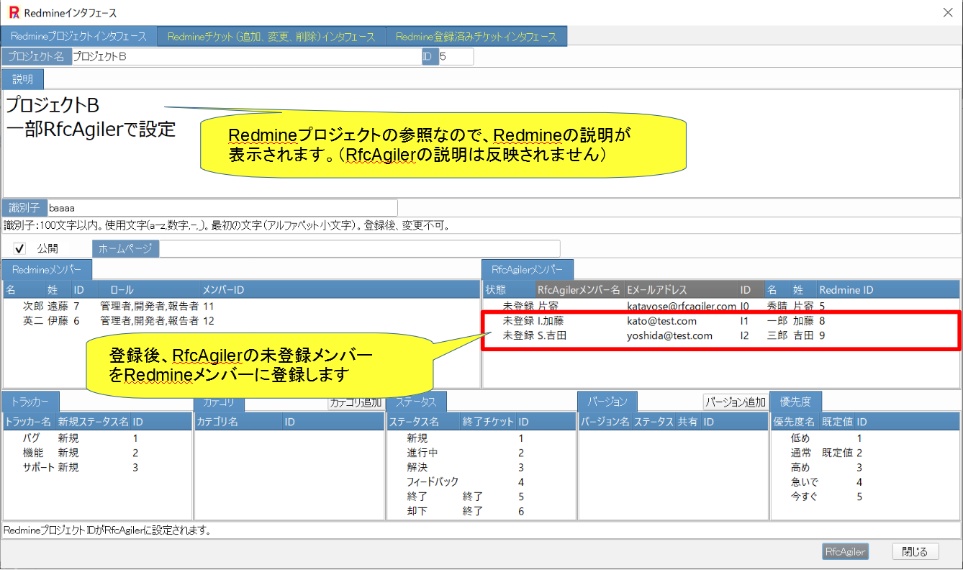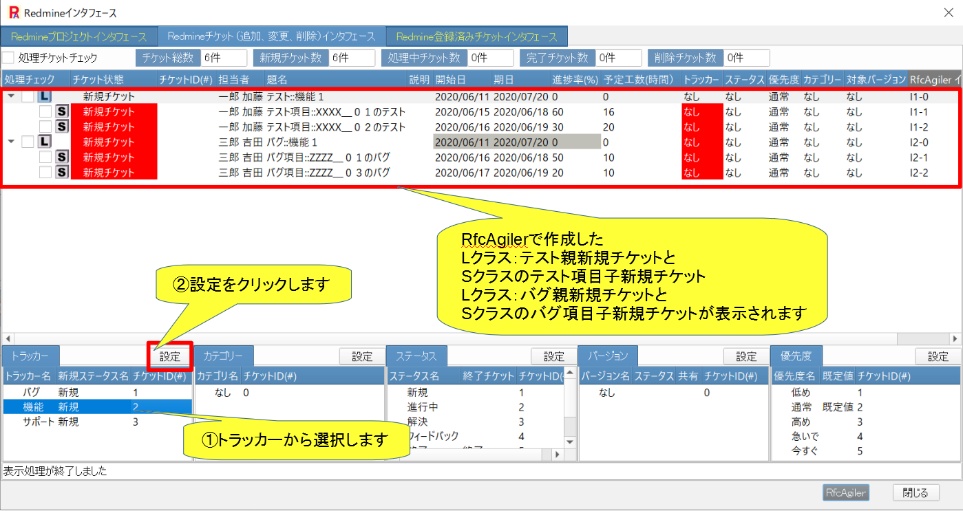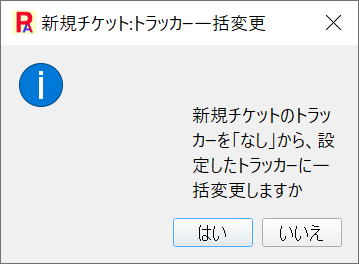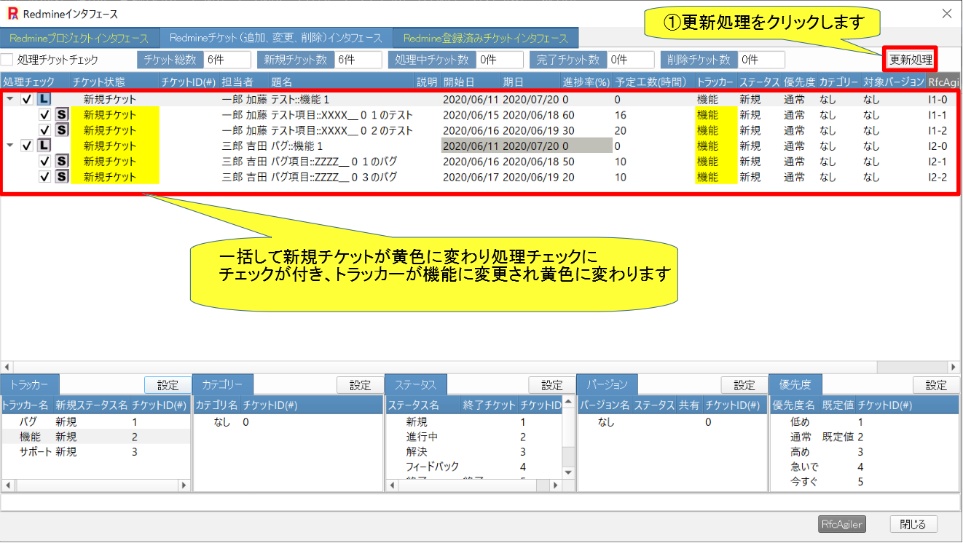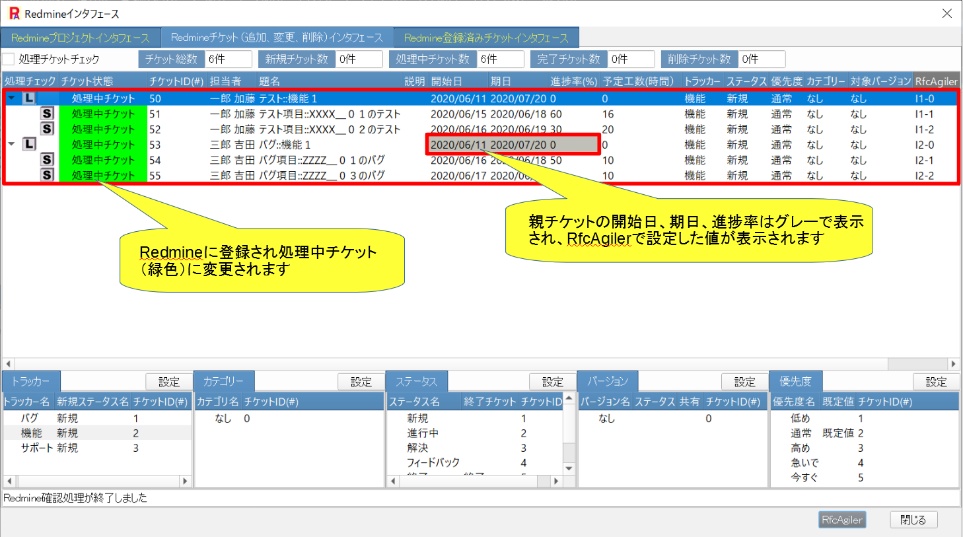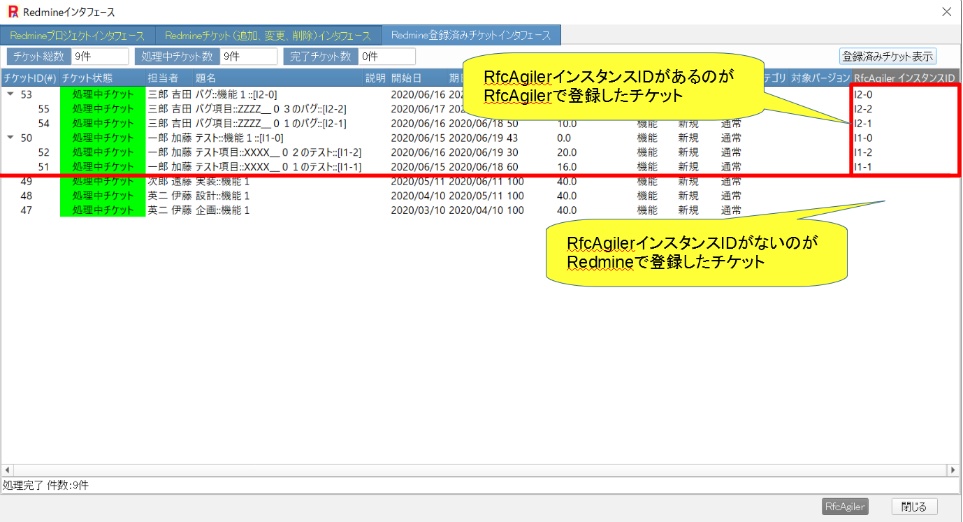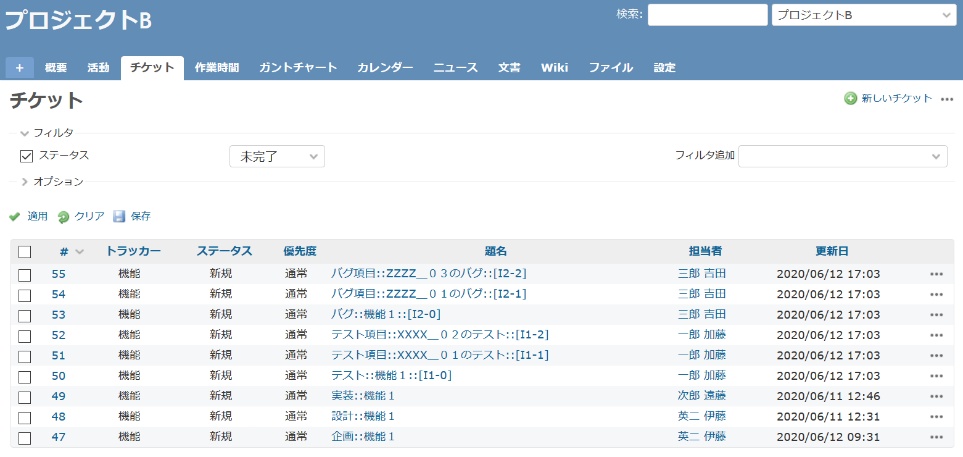If you are responsible for using RfcAgiler ,
register the project as a reference.
Displays projects registered in Redmine. 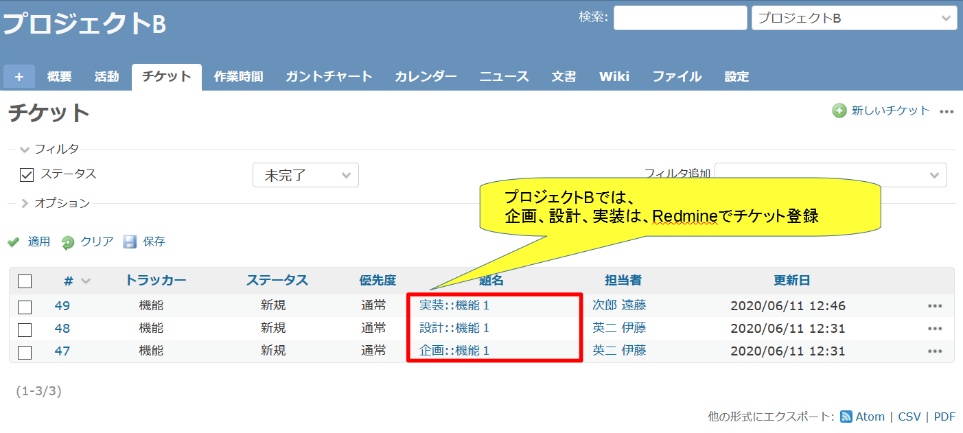 In RfcAgiler, tickets are created for testing and debugging.
Here, we will create tests and bugs in the Lclass,
In RfcAgiler, tickets are created for testing and debugging.
Here, we will create tests and bugs in the Lclass,
and corresponding
test items and bug items in the S class.
Then click on the Redmine
interface.
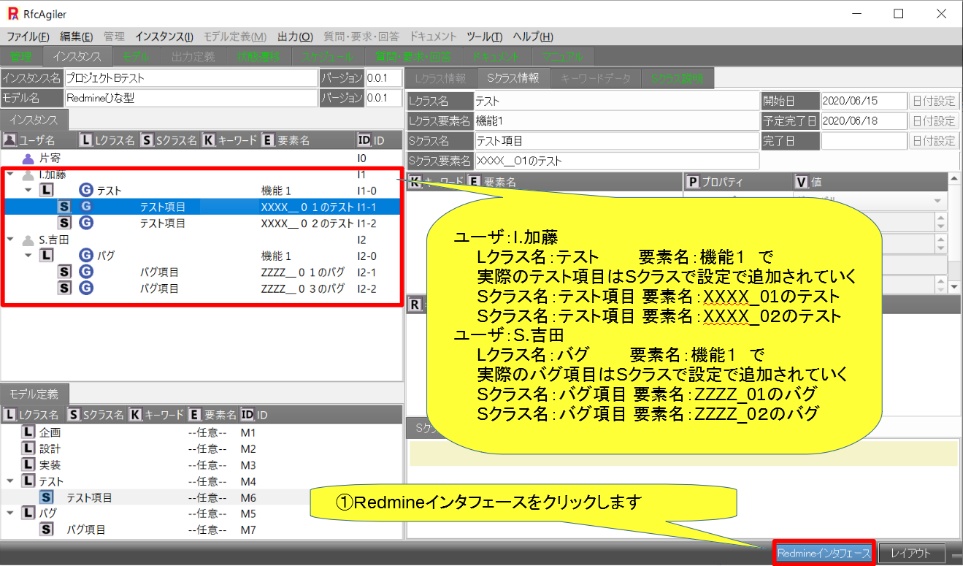 The Redmine interface screen will be displayed.
Click "Project References".
The Redmine interface screen will be displayed.
Click "Project References".
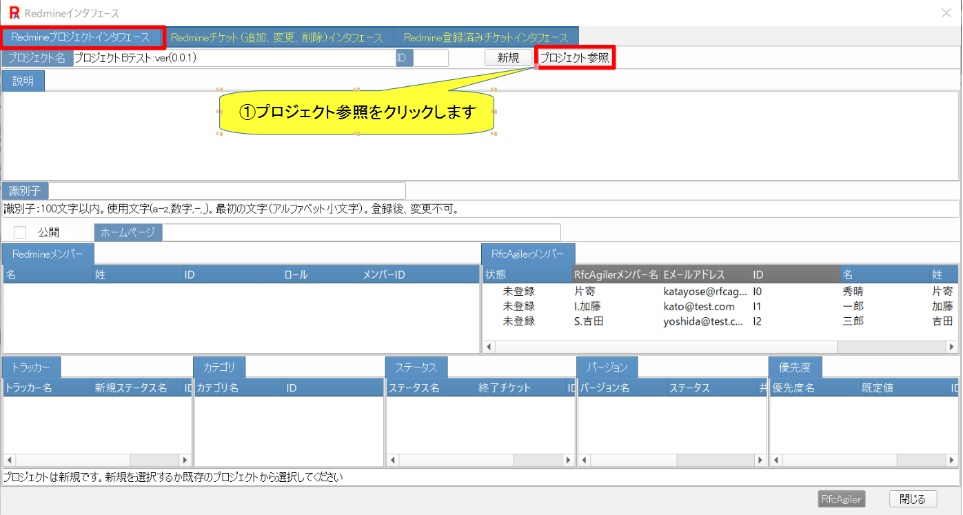 The Redmine project list screen will be displayed.
Select the project to reference and click "Settings".
The Redmine project list screen will be displayed.
Select the project to reference and click "Settings".
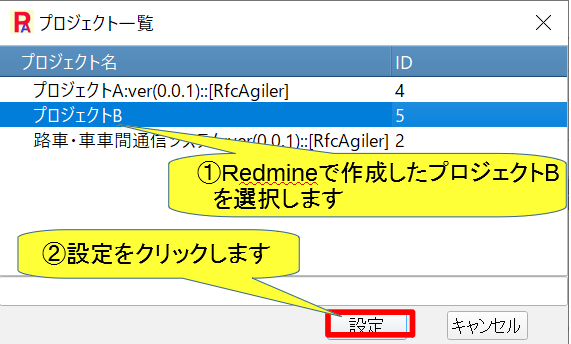 Project name: Information about project B is displayed.
When you click "Register", a settings confirmation screen will be displayed
in RfcAgiler.
Project name: Information about project B is displayed.
When you click "Register", a settings confirmation screen will be displayed
in RfcAgiler.
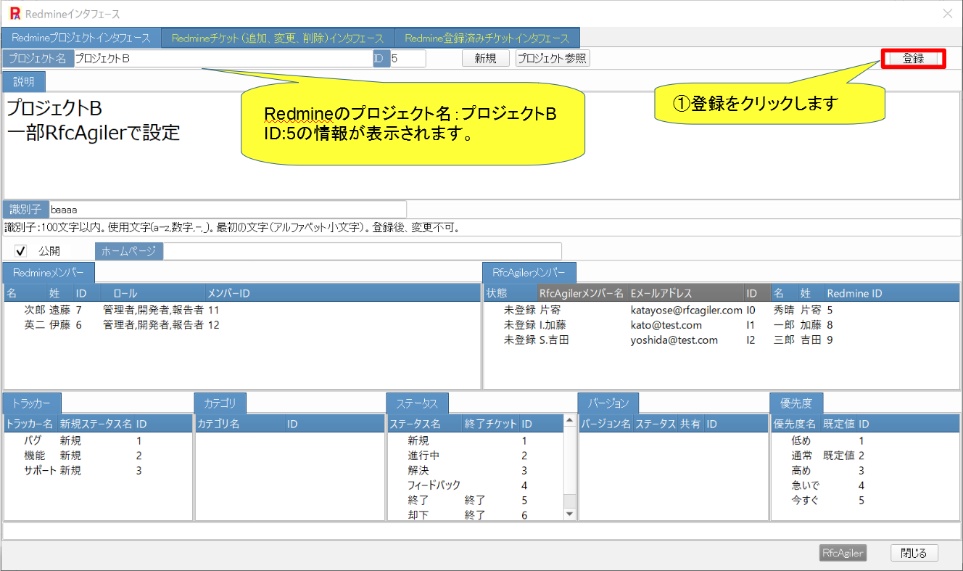 Click “Update” to configure RfcAgiler.
Click “Update” to configure RfcAgiler.
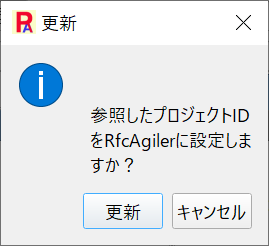 Add unregistered RfcAgiler members to the Redmine members of the project set
Add unregistered RfcAgiler members to the Redmine members of the project set
in RfcAgiler.
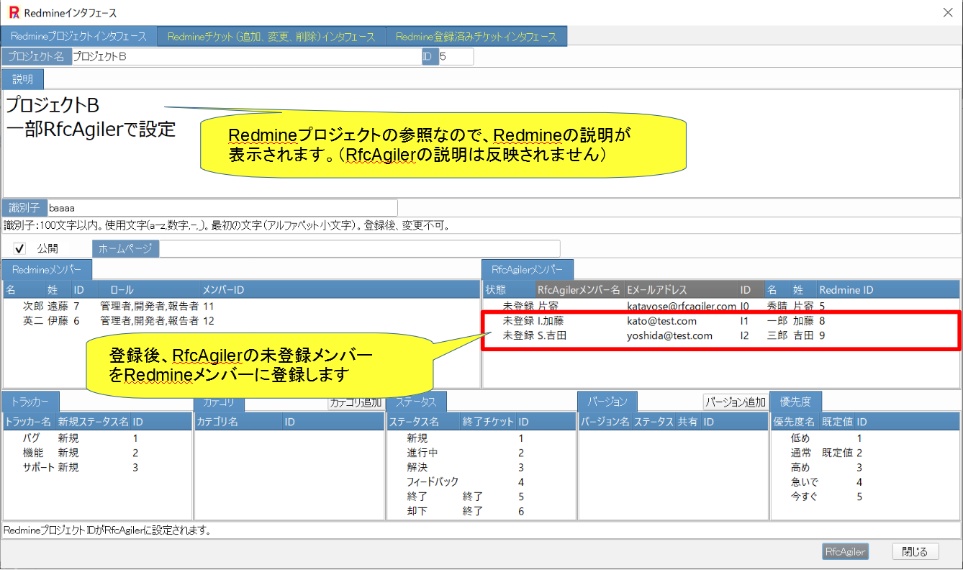 Select unregistered RfcAgiler members and click "Add"
Select unregistered RfcAgiler members and click "Add"
to register them
as Redmine members.
 Next, go to the "Redmine Tickets (Add, Change, Delete)" interface and
Next, go to the "Redmine Tickets (Add, Change, Delete)" interface and
click "Display Processed Tickets".
 A new ticket will be displayed.
Select New Ticket, select your tracker and click Set.
A new ticket will be displayed.
Select New Ticket, select your tracker and click Set.
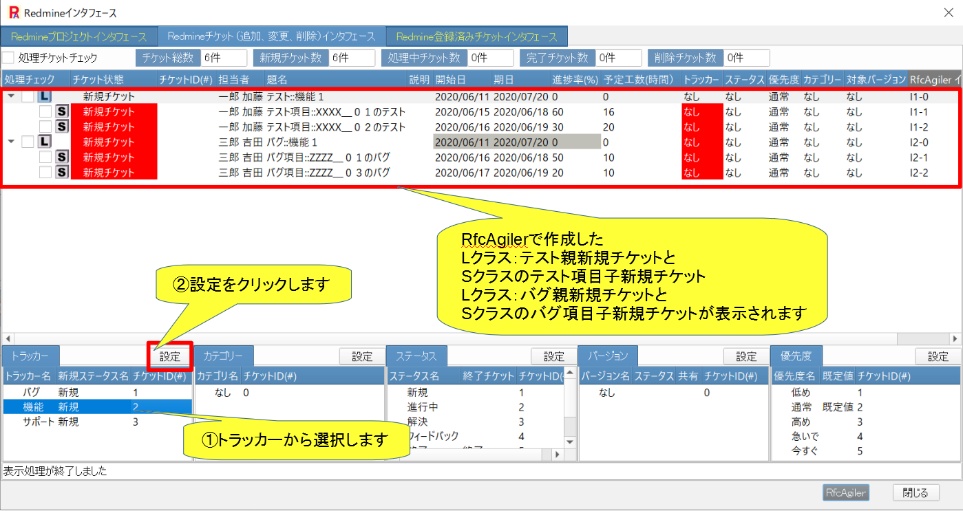 A confirmation message will appear asking if you want to convert trackers
all at once,
A confirmation message will appear asking if you want to convert trackers
all at once,
so click "Yes".
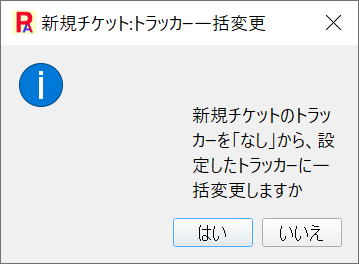 Now that the new ticket tracker has been changed all at once, click
"Update".
Now that the new ticket tracker has been changed all at once, click
"Update".
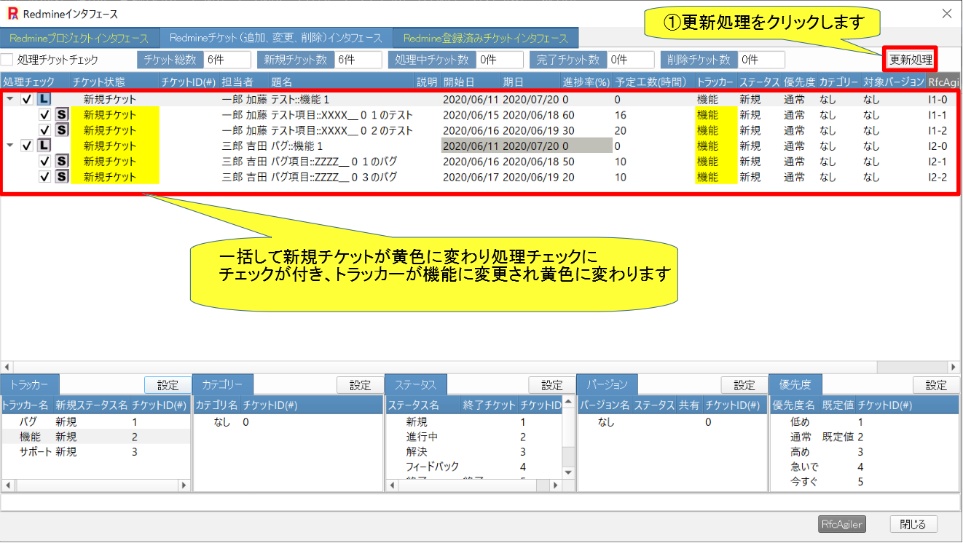 It will be registered in Redmine and changed from a new ticket
It will be registered in Redmine and changed from a new ticket
to a
processing ticket (green).
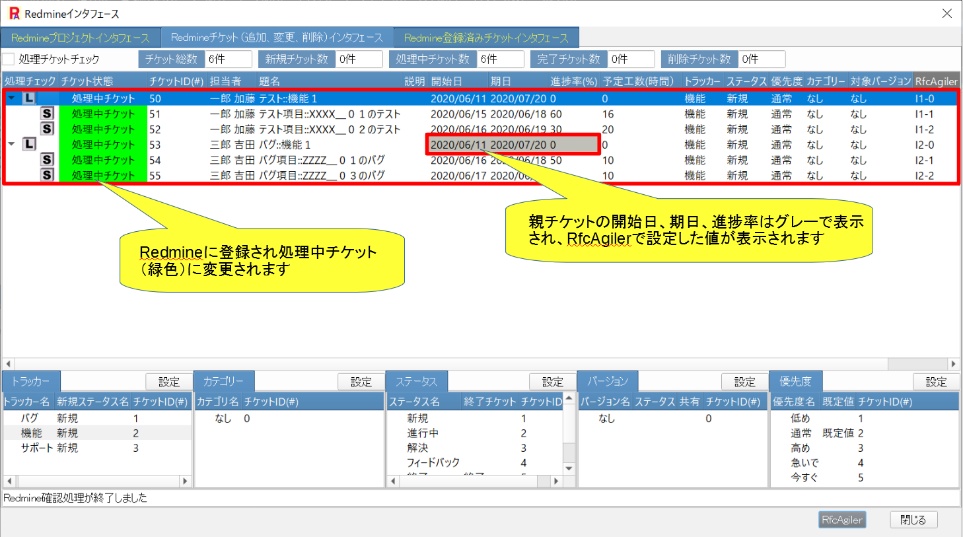 Next, go to "Redmine Registered Tickets Interface" and click "Registered
Tickets".
Next, go to "Redmine Registered Tickets Interface" and click "Registered
Tickets".
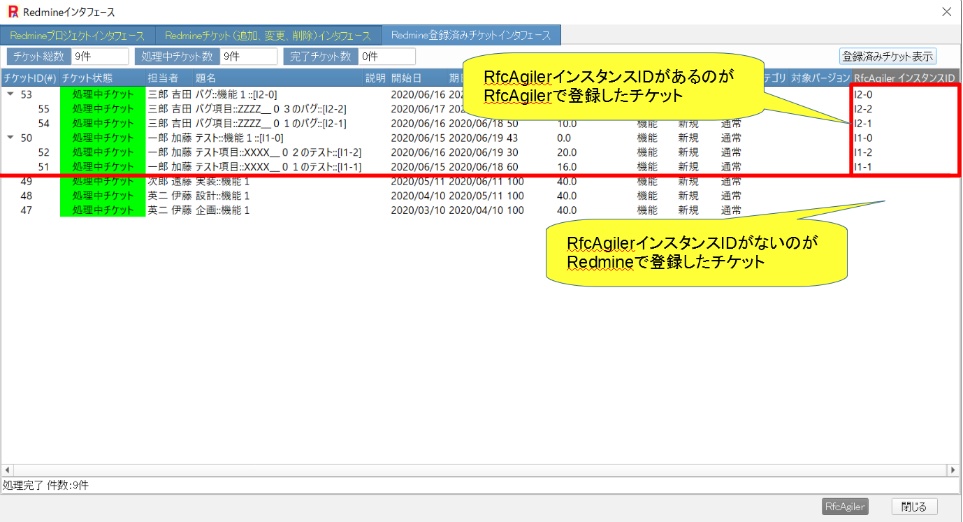 View Redmine tickets.
View Redmine tickets.
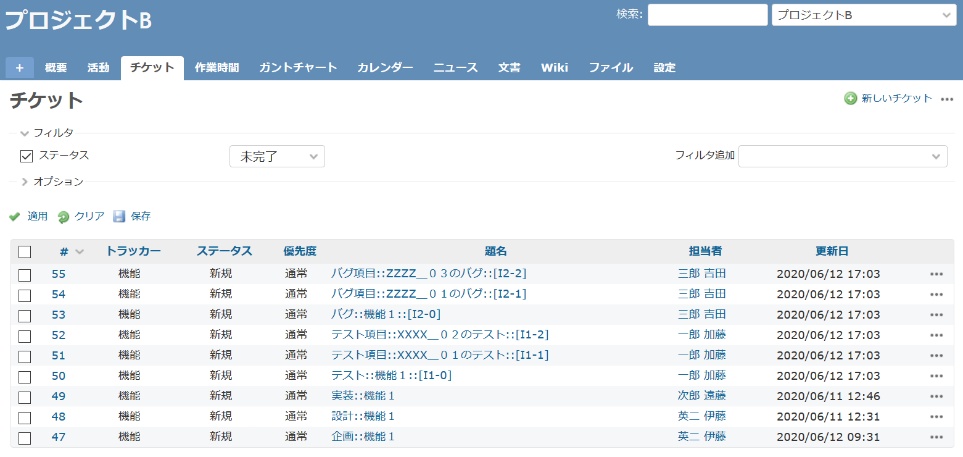
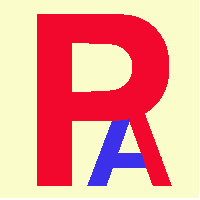 2.Project reference registration
2.Project reference registration