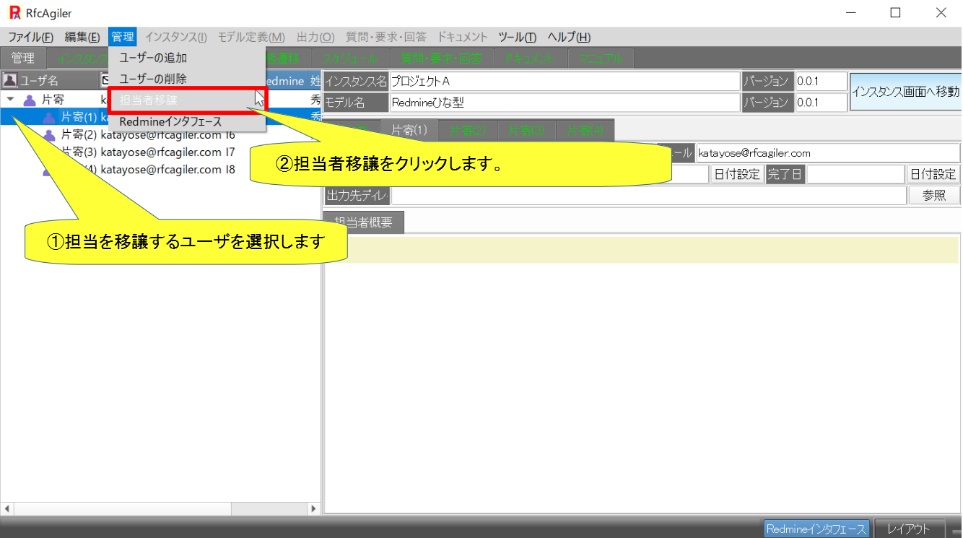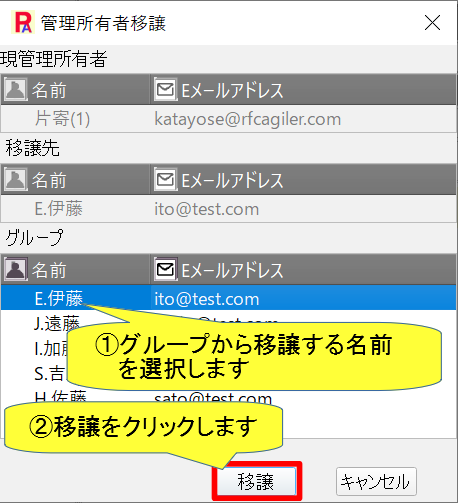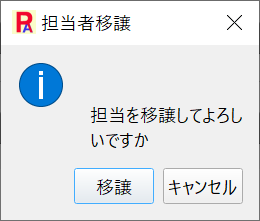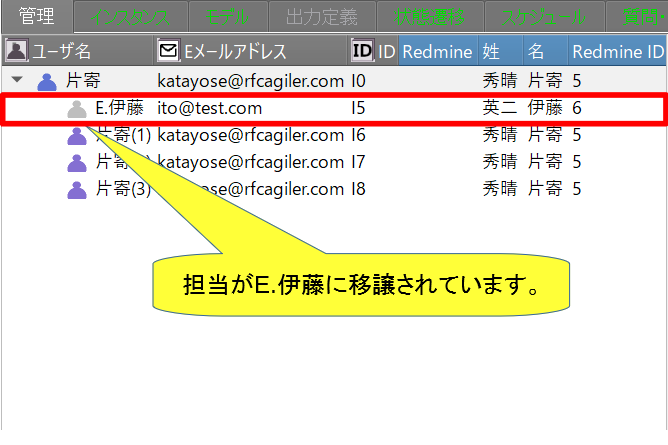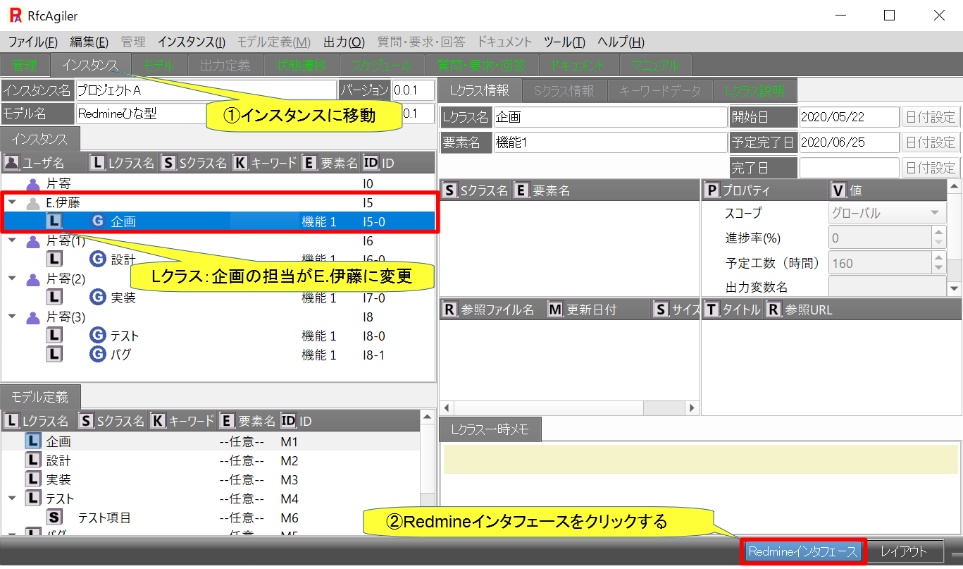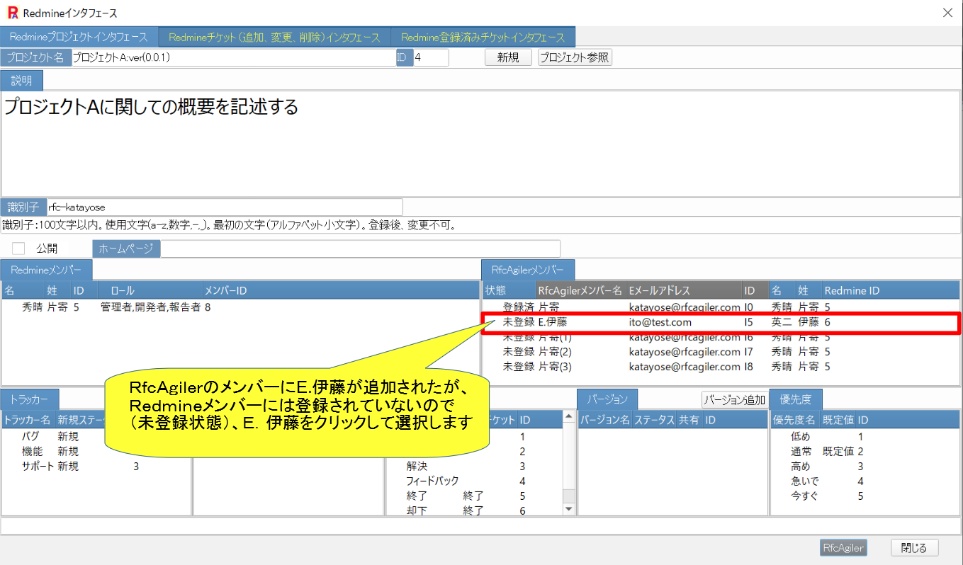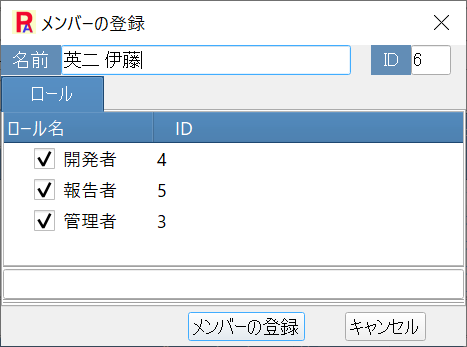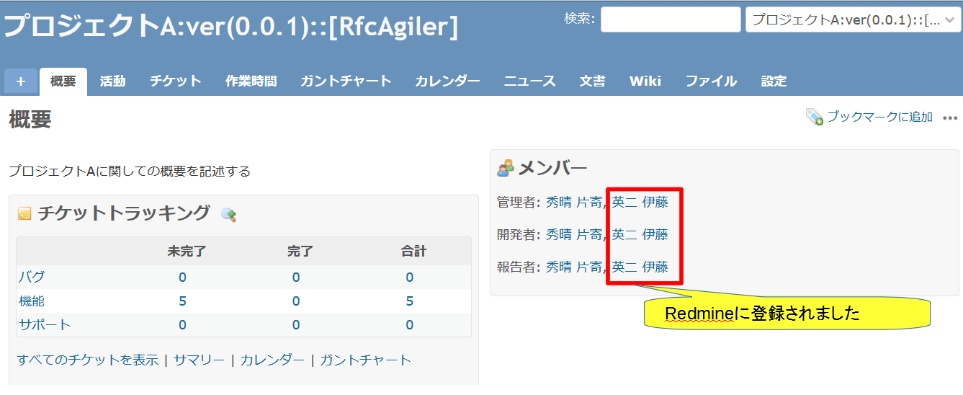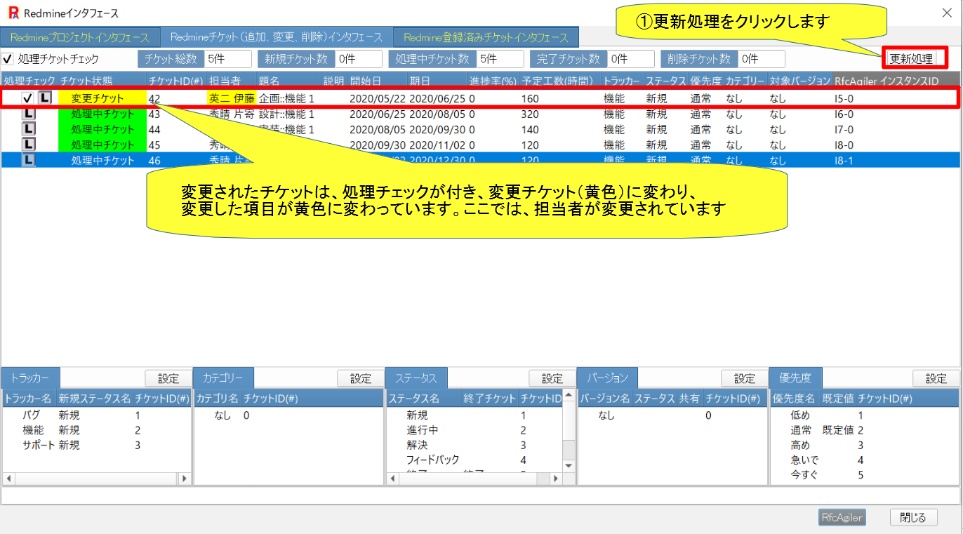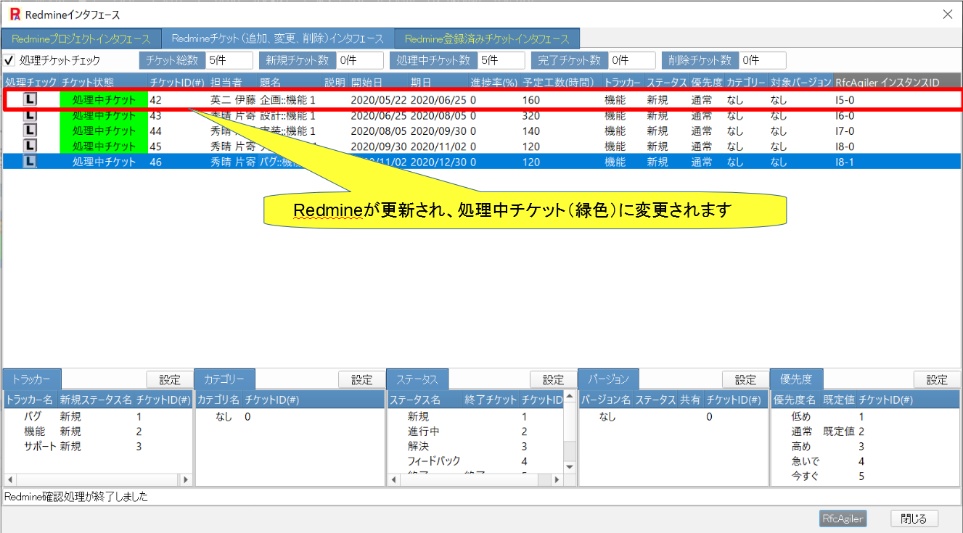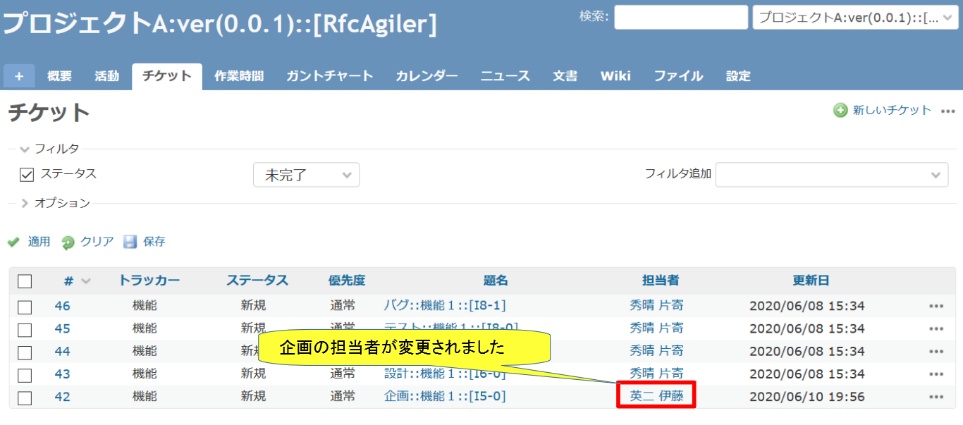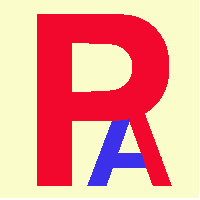 19.Ticket automatic update (person in charge
change)
19.Ticket automatic update (person in charge
change)
We will explain using the instance screen in How to use (advanced edition)
" 1. Register a Redmine ticket by yourself at first''.
Open the management screen, select the user to whom you want to transfer
responsibility,
and click "Management" - "Transfer person in charge"
from the menu.
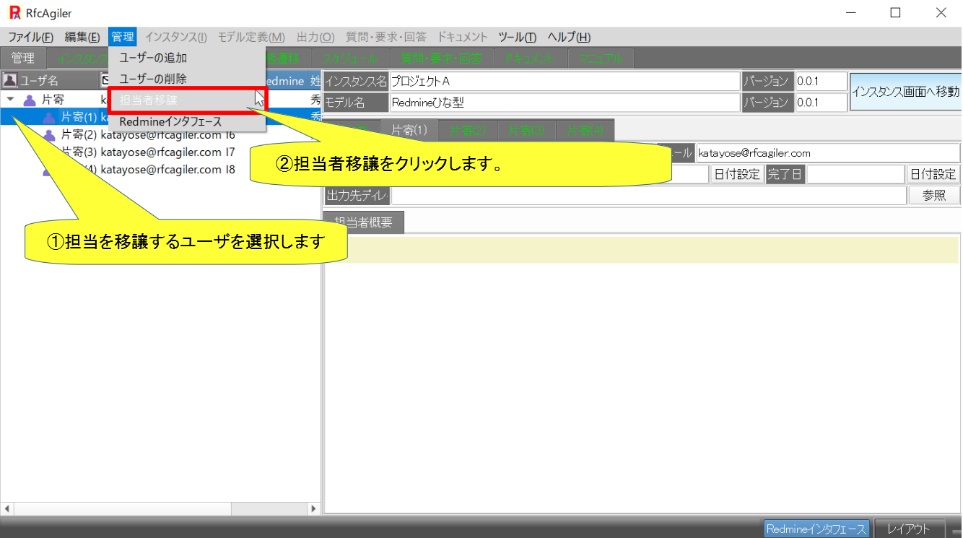 The management owner transfer screen will be displayed.
Select the transferee and click "Transfer".
The management owner transfer screen will be displayed.
Select the transferee and click "Transfer".
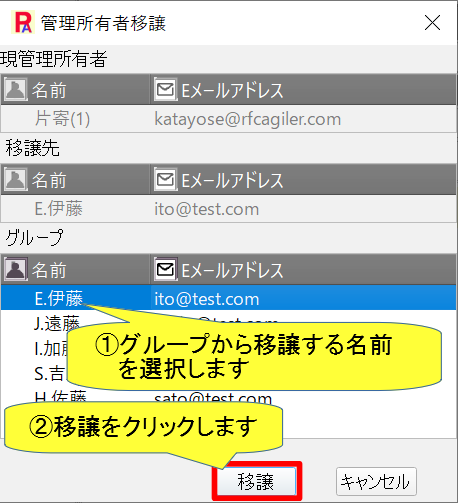 A confirmation screen for transferring the person in charge will be
displayed,
A confirmation screen for transferring the person in charge will be
displayed,
so select "Transfer".
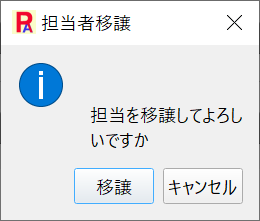 Once transferred, the instance screen will close, so please open the
instance again.
The transfer will be confirmed on the management screen.
Once transferred, the instance screen will close, so please open the
instance again.
The transfer will be confirmed on the management screen.
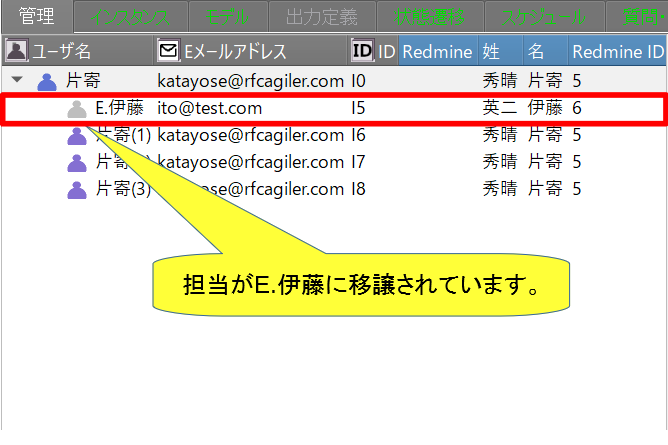 Go to the instance screen and confirm that the person in charge of planning
Go to the instance screen and confirm that the person in charge of planning
has changed to E. Ito.
Click on Redmine interface.
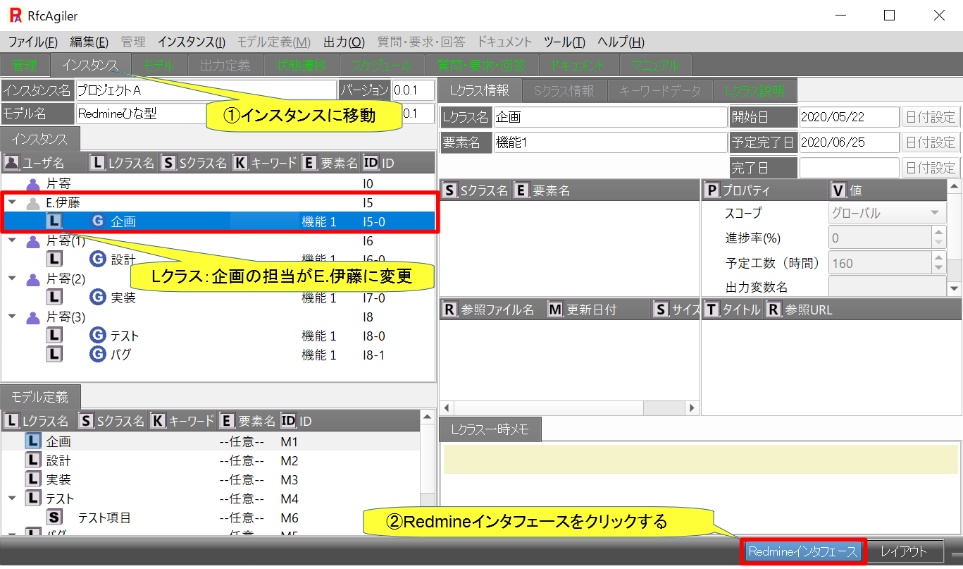 If the transferred user is not set as a Redmine member, select it as an
RfcAgiler member.
If the transferred user is not set as a Redmine member, select it as an
RfcAgiler member.
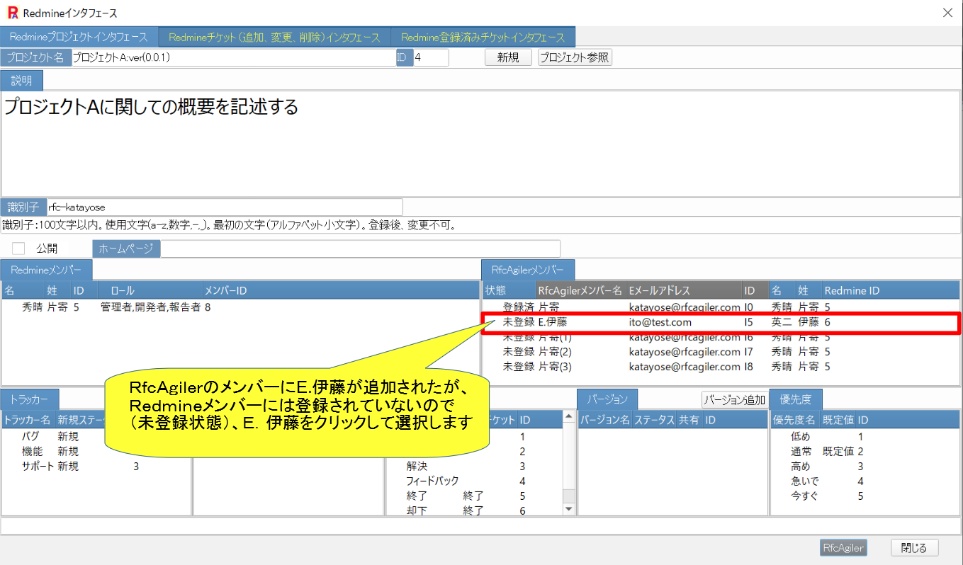 Click "Add".
Click "Add".
 The member registration screen will be displayed.
Check the corresponding role name and click "Register member".
The member registration screen will be displayed.
Check the corresponding role name and click "Register member".
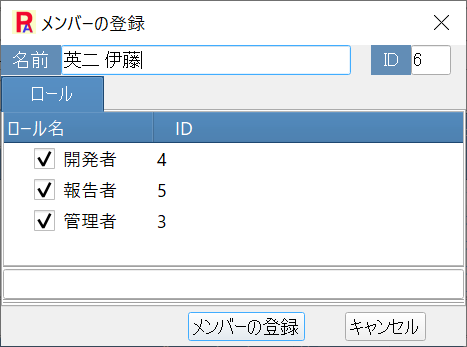 The member will be registered as a Redmine member.
The member will be registered as a Redmine member.
 Check the Redmine project.
Check the Redmine project.
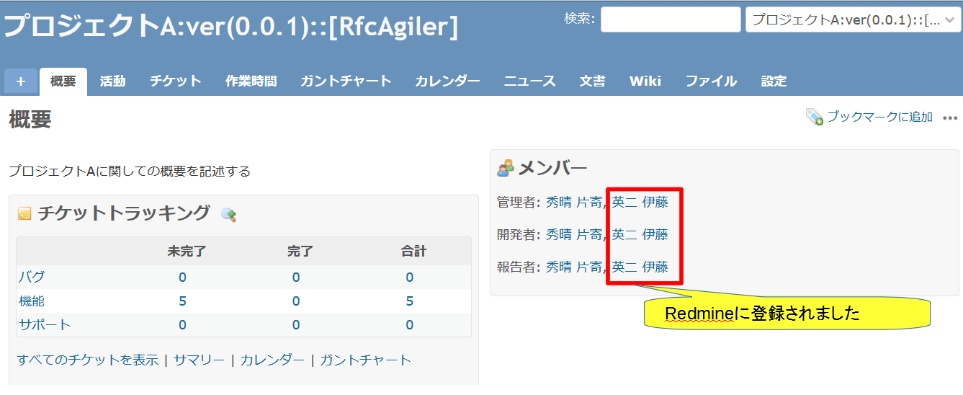 Next, go to the Redmine ticket (registration, modification, deletion)
interface.
Next, go to the Redmine ticket (registration, modification, deletion)
interface.
Click "Display tickets to be processed".
 Changed items turn into change tickets (yellow).
To update, click "Update Process".
Changed items turn into change tickets (yellow).
To update, click "Update Process".
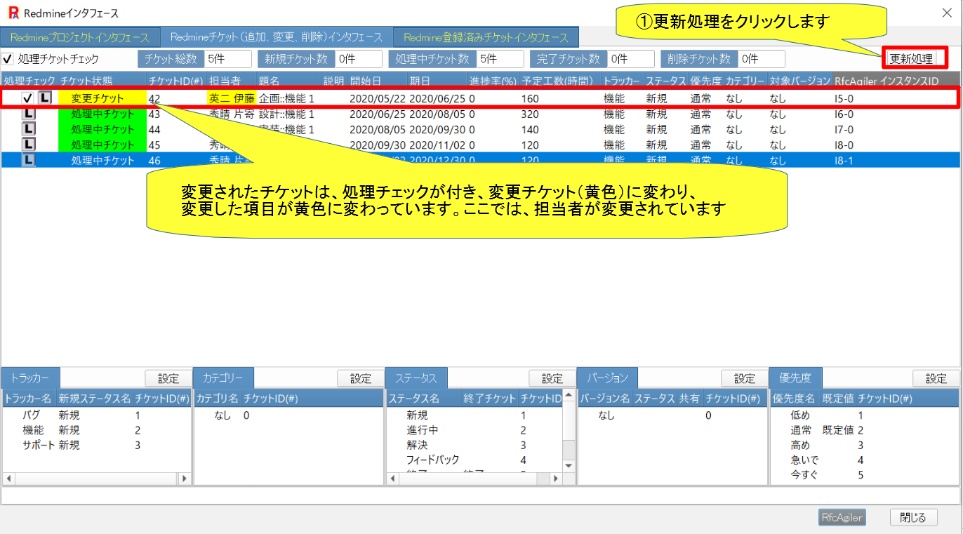 Redmine will be updated and the ticket will be changed to Processing Ticket
(green).
Redmine will be updated and the ticket will be changed to Processing Ticket
(green).
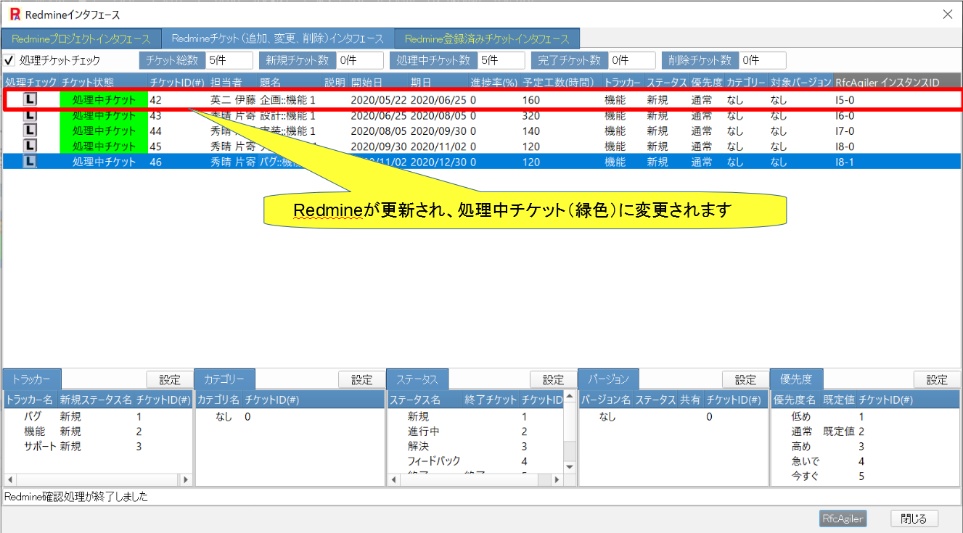 Check your Redmine ticket.
Check your Redmine ticket.
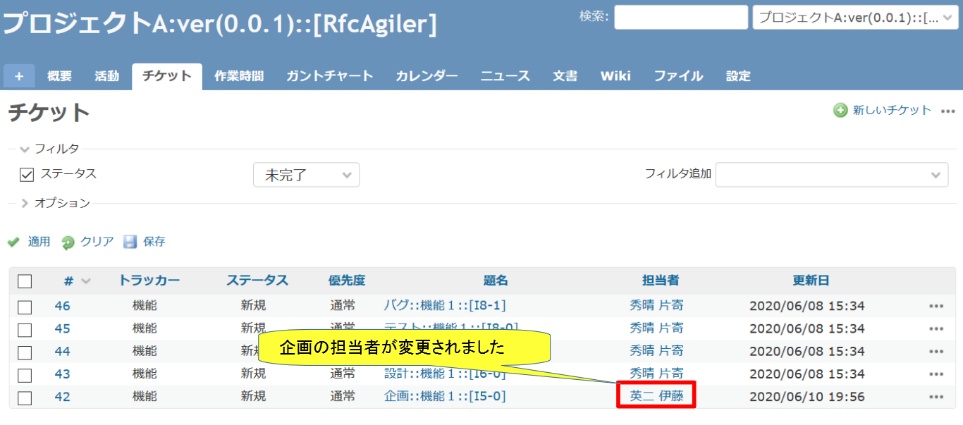
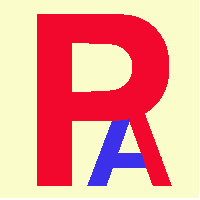 19.Ticket automatic update (person in charge
change)
19.Ticket automatic update (person in charge
change)