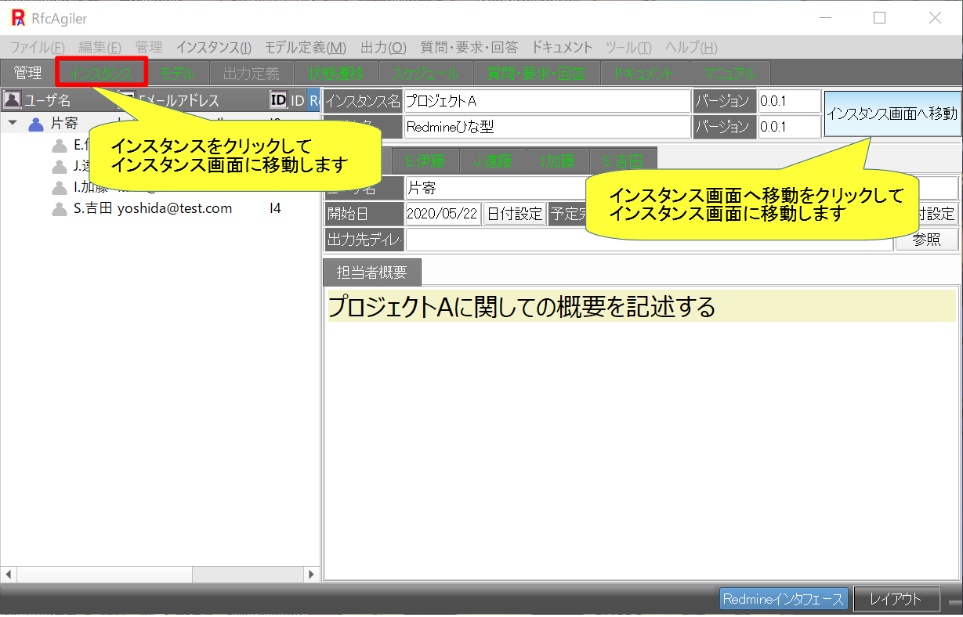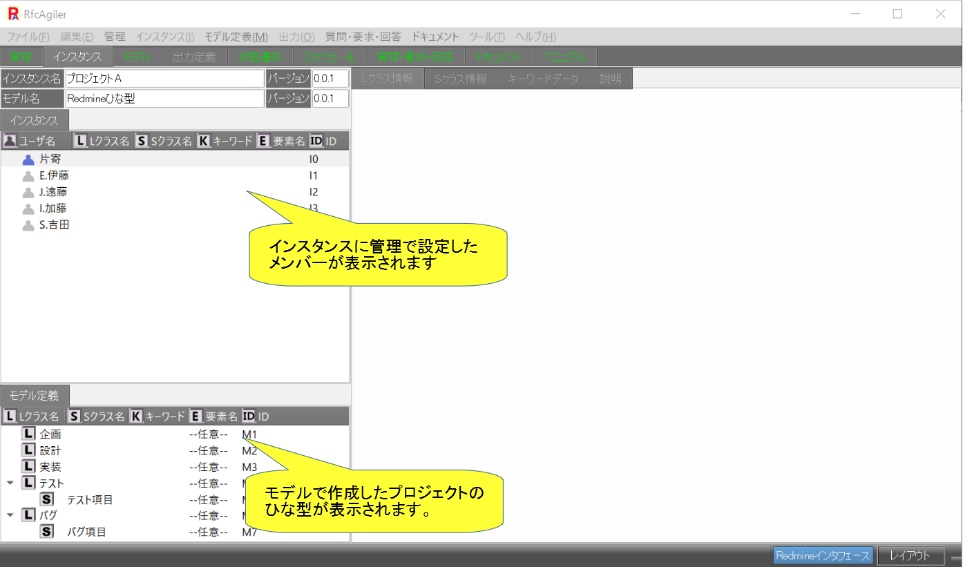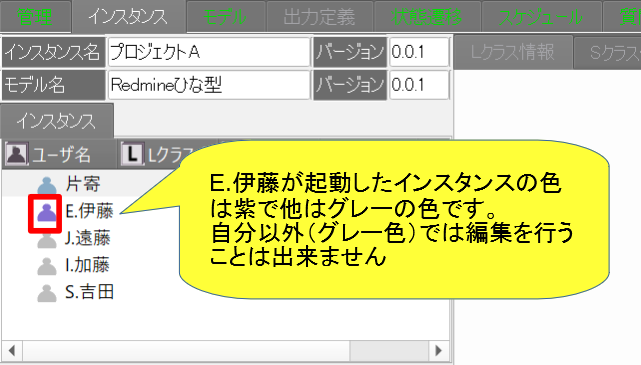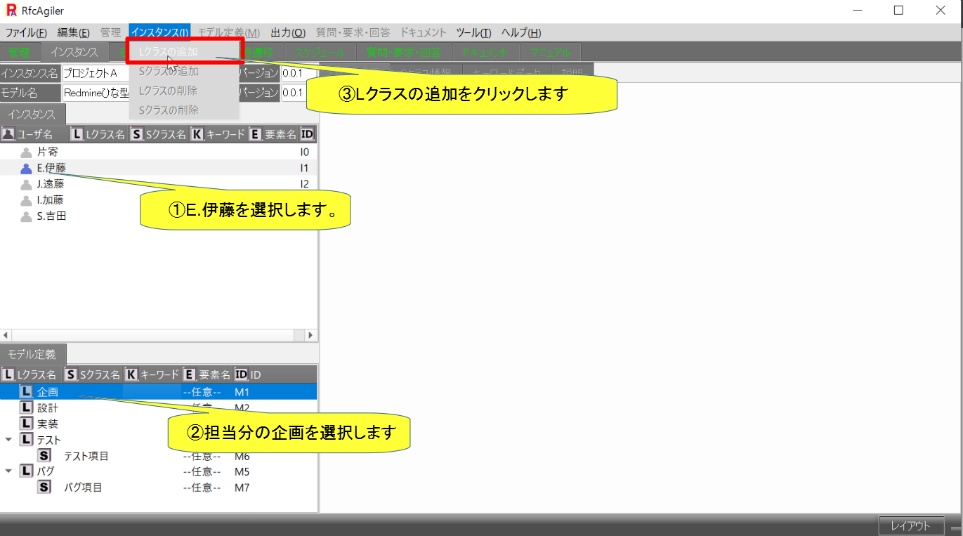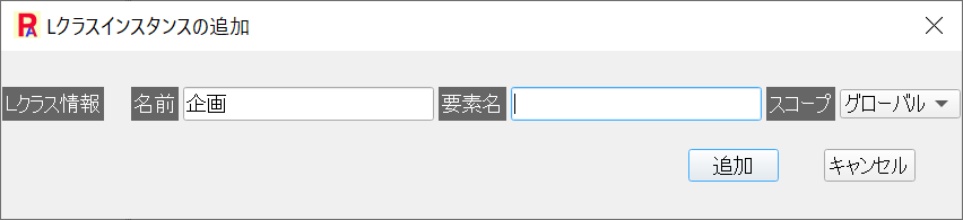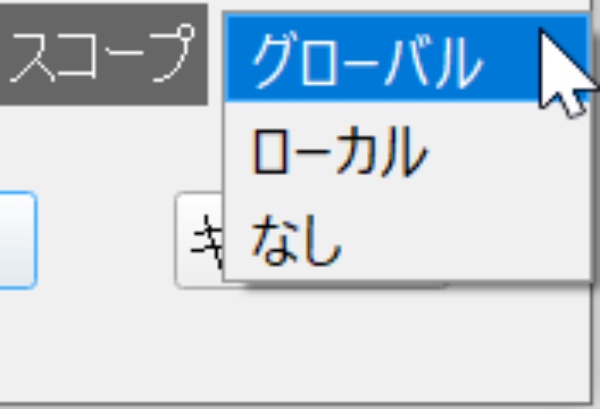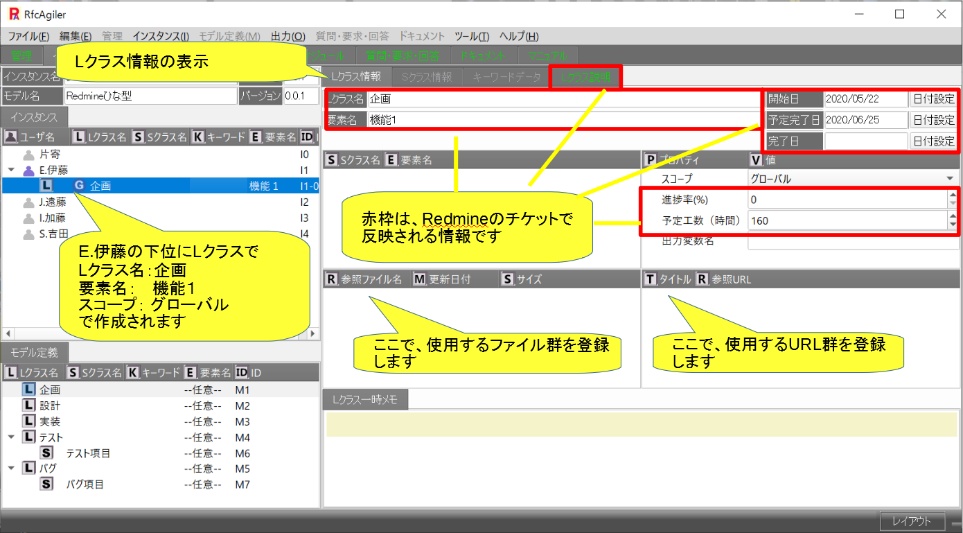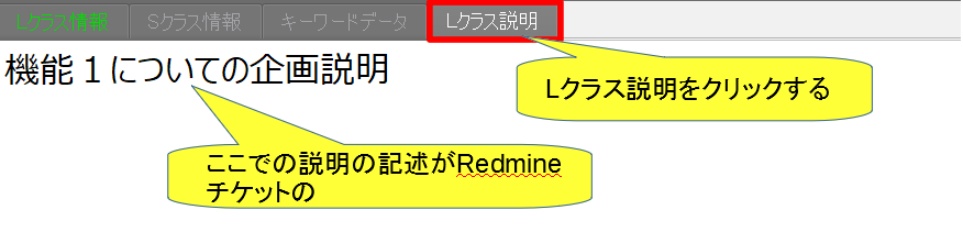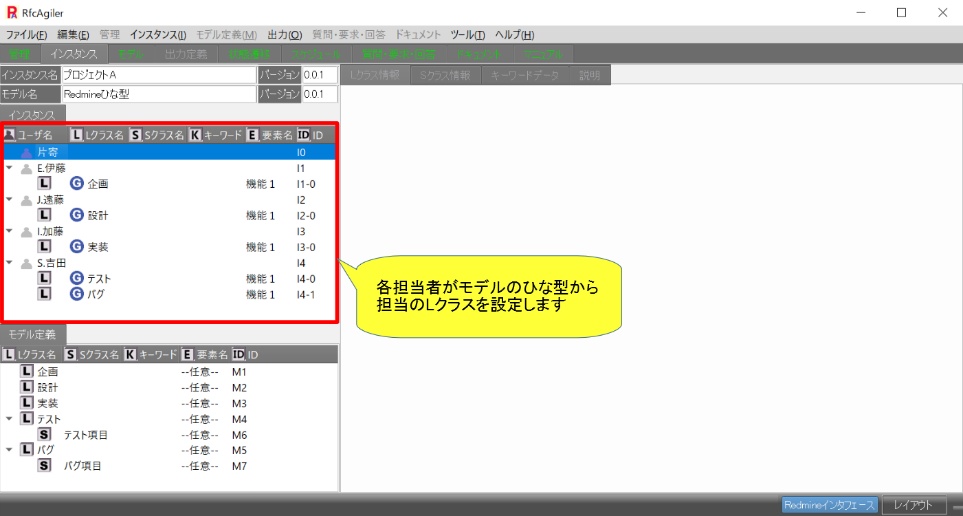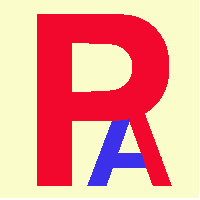 6. Create ticket from project
6. Create ticket from project
Move from the management screen to the instance screen
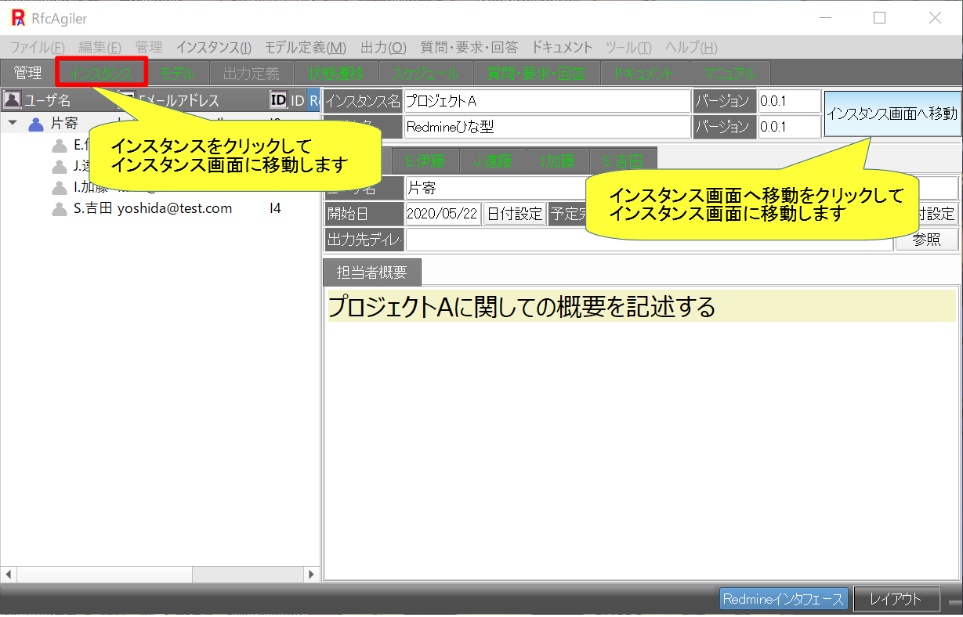
The instance screen will be displayed.
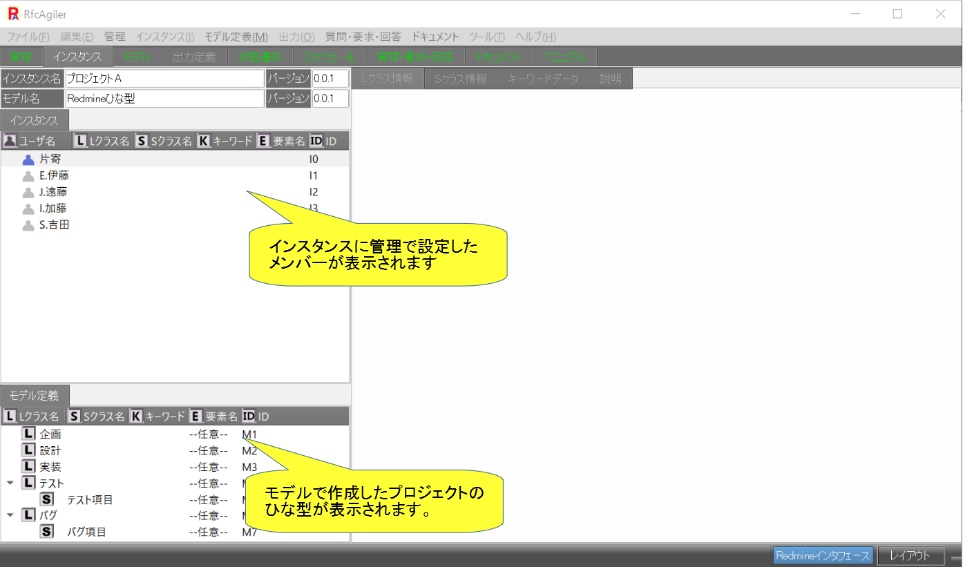
Here, as a simple example, let's assume that
the user Katayose is
responsible for management,
E. Ito is in charge of planning, J. Endo is
in charge of design,
I. Kato is in charge of implementation,
and S.
Yoshida is in charge of testing and bugs.
As a project, we will perform
Function 1.
User E. Ito starts RfcAgiler.
The user on the instance screen will look like the figure below.
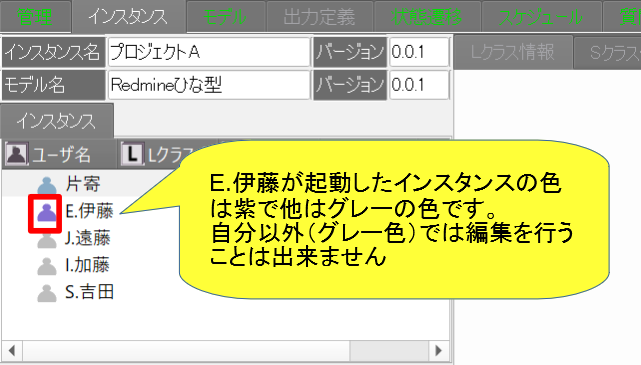
Here, to create an L class for an instance, select your user and select your
Lclass
from the model.
Click the menu "Instance" - "Add Lclass".
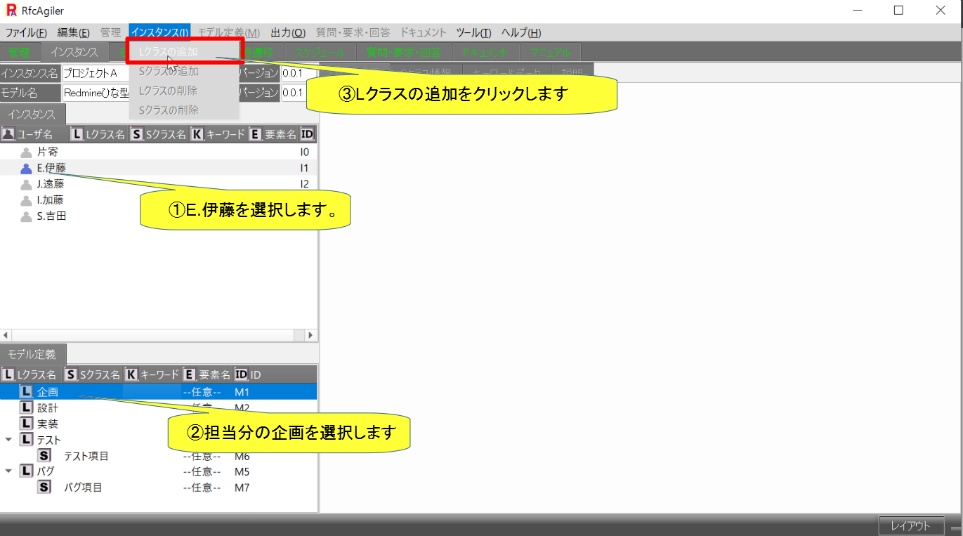
The screen for adding an Lclass instance will be displayed.
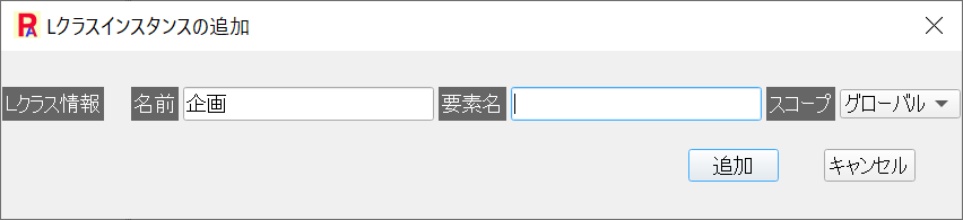
Name: Displays the L class name of the selected model.
“Plan” is displayed here.

Element name: Since we set it to --arbitrary-- in the model, set any element
name here.
Here, we will perform Function 1, so set "Function 1".

Scope: Select Global if the created instance will be used by the entire
group,
Local if it will be used only by the user, or None if it will not
be used.
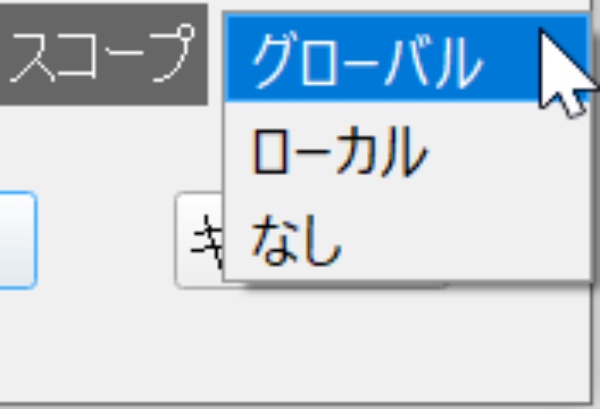
Only Global, users can
generate Redmine tickets
By changing it, you can delete or generate tickets.
Click the "Add" button to create an instance Lclass.
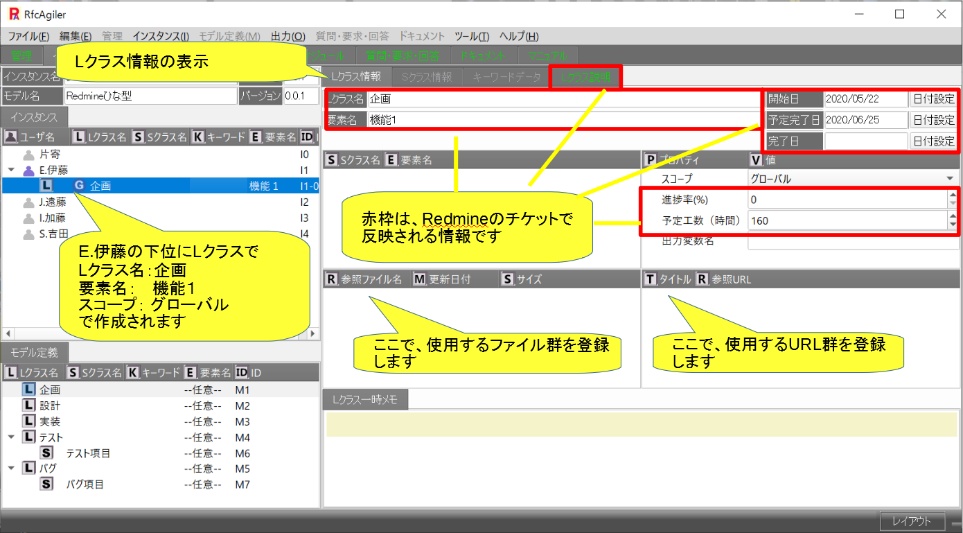
[Information
reflected in Redmine tickets]
(1)L class description: Reflected in Redmine ticket description
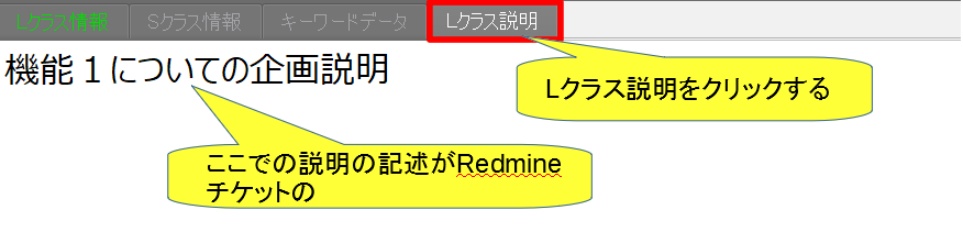
The
Sclass description is also reflected in the Redmine ticket description.
(2) Start date, scheduled completion date, completion date:
Reflected on Redmine ticket start date and due date

(3) Progress rate: Reflected in Redmine ticket progress rate

(4) Planned man-hours: Reflected in the planned man-hours of Redmine ticket

In the same way, other users will also create their own Lclasses.
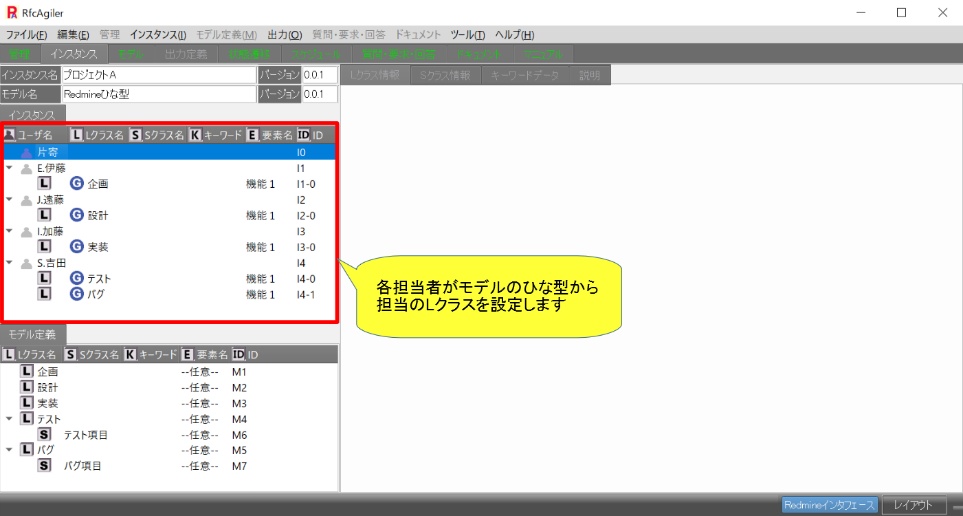
The L class and S class information that is created corresponds to Redmine
tickets.
こPlease
check "8. Automatically create, update, and delete RfcAgiler
tickets in Redmine"
for information on how to reflect the
information set here in Redmine tickets.
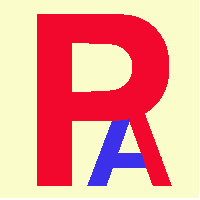 6. Create ticket from project
6. Create ticket from project